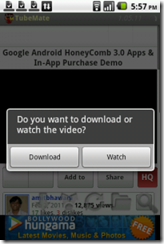Today our tutorial
How to Root Sony Xperia Neo/Neo V on
Android 4.0.4 ICS 4.1.B.0.431 Firmware.
Sony Ericsson Xperia Neo was launched by Sony a year ago. Xperia Neo
was shipped with Android 2.3.4 Gingerbread and Sony promised that it
will be updated to ICS. Both phones loaded with same specifications and
features
1 GHz scorpion processor and Snapdragon chipset can handle ICS very well. Sony released the
Android 4.0.3 ICS few months ago but users reported
lots of bugs. Few weeks ago Sony has rolled out the new
Android 4.0.4 ICS update for both
Neo MT15 and Neo V MT11 devices with
4.1.B.0.431 Firmware version
that fixed most of the issues. But it will revoked the root access on
all rooted devices. If you want to get root access again on latest
Android ICS update 4.0.4 then you can follow this guide.
If you are on Android 4.0.3 then
you can update to 4.0.4 and root your device easily using the rooted
kernel. The tutorial is very simple, you just need to flash rooted
kernel and install Superuser SU app later you can install custom clockworkmod recovery to flash new firmware.
Warning: We are not responsible if the device is bricked or damaged. Do it as your own risk.
Pre-requisite:
1. Required Original International Sony Xperia Neo and Neo V Device ICS running 4.1.B.0.431 Firmware with locked bootloader only. It doesn't works on unlocked bootloaders.
2. There are few data you need to backup such as Music, Videos,
Images, Contacts, Call Logs, SMS, APN and MMS Settings should be backed
up before starting the update process.
3. The minimum battery requirement for the completion of the process is 70%.
4.
It is necessary to disable the Security suites on your Sony Xperia, for
this you can follow the path Settings > Security > Mark “Unknown sources” and check it.
5. Again, under settings, ensure that USB Debugging option has been enabled by navigating to the ‘Settings > Development Options> Development > USB debugging’.
Note: For 4.1.B.0.431 Firmware
there is no rooting procedure but we can root in different way by
changing the kernel version to old one. Because old kernel ICS 4.0.3
4.1.A.0.562 can be rooted with flash tool.
Here goes flashing old kernel to Sony Xperia Neo/Neo V
1.
Download MT11i_4.1.A.0.562_kernel.
ftf from
here to your PC.
2. And download one more tool i.e.
flashtool-0.9.0.0-windows.exe for Sony Xperia Devices from
here into the PC.
3. Install the Flashtool software in the PC. After installing it, go to C: Drive and open the flashtool folder. There you will get drivers folder open the folder and run the flashtool-drivers.exe. Select the Neo device and click on install button. It will going to install compatible ADB drivers for your specific Neo/ Neo V mobile.
4. Well its’ time to
copy the downloaded kernel file MT11i_4.1.A.0.562_kernel.ftf into
C:/flashtool/firmwares folder.
5. Now run the flashtool.exe application. A medium size window will be displayed on the screen.
6. Click on
thunder icon on top left side, there you will see a small dialog window with two different options flashmode and fastboot mode.
Select flashmode and click ok for further step.
7.
Select the MT11i_4.1.A.0.562_kernel.ftf on left side and also
tick mark the
No Final Verification at right side. Click on
OK button to proceed for next step.
8. A window will be opened and you need to enter
fastboot mode.
It indicates unplug the device from the PC, Power off the device, Press
the back button and hold it, again plug the USB cable to the PC.
9.
It will take 2 or 3 minutes to complete the flashing process. Device
will take some time to load and it will stay at Sony logo for long
period. So don’t worry be patience the device will loaded without any
problems.
That’s it you have successfully installed pervious kernel on your device. It’s time to root the device with easy guide.
Steps and Instructions to Root Sony Xperia NEO V on Ice Cream Sandwich Android 4.0.4 Firmware:
1.
Download the DooMLoRD_v1_Xperia-2011-ICS-ROOT-emu-busybox-su.zip file from
here into your PC.
2. Extract the zip file with the help of winrar or winzip. Once extracted you will get runme.bat file in the folder.
3. Double click and run the runme.bat file, a command prompt window will be opened.
4. Now connect the device to PC via USB cable. If “PC companion software” is prompted on the device Skip it. Press any button to start the rooting process.
5. It will be going to install Busybox and Superuser SU in the device.
6. When the process is finished it shows a dialog screen with the message “All Done". After booting the device you will able to get SU app in the app list. That means rooting has done perfectly.
Again you need to go back from current old 4.1.A.0.562 kernel to stock firmware ics 4.0.4 4.1.B.0.431 kernel.
Although you didn’t go back nothing will be happen for your own
satisfaction you can revert back stock kernel for perfect running of
device.
1. Download 4.1.B.0.431 kernels into PC.
For Sony Xperia Neo MT15 from
here.
For Sony Xperia Neo V MT11i from
here.
2. After download them Copy both ftf files into C:/flashtool/firmwares folder.
3.Run flashtool software and click on thunderbolt icon. Select flashmode and jump to next step.
4. On below you can select
kernel based on your device. If your device is Neo then select MT15.
Suppose the device is Neo V then select MT11. Click OK for starting the
process.
5.
After the completion of the flashing process, turn your device ON. This
time your device is going to take some longer duration to open then the
usual. Wait till it boot.
6. Then, download the ‘Root Checker’ app from Google PLAY Store to check whether your device is rooted or not.
Congratulation now! By following the clearly mention above process you have successfully rooted your Sony Xperia NEO and NEO V.